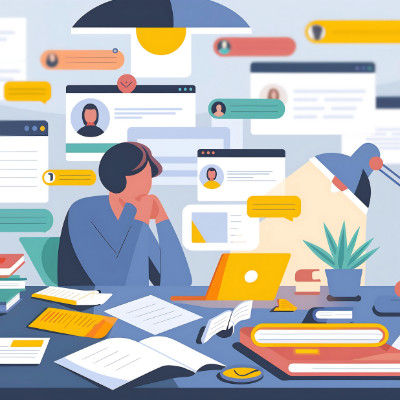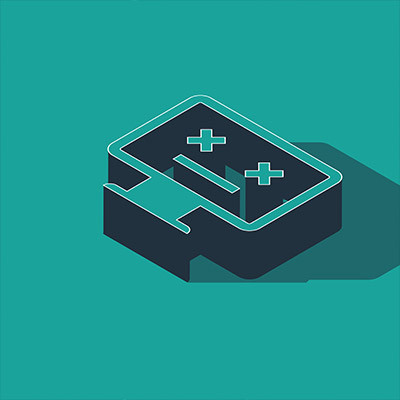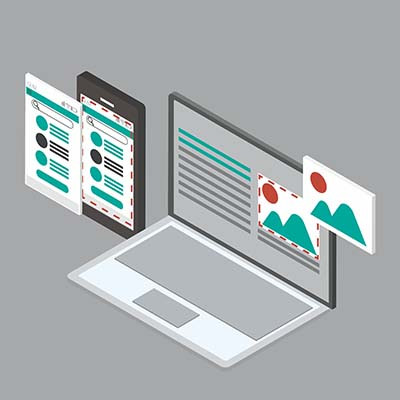It’s easy to think of IT as a money sink. No matter how much you spend, there’s always some issue that surfaces, requiring a considerable investment on your part. But what if we told you that you don’t have to worry about IT issues?
With the right approach, you can transition from the traditional reactive method of IT maintenance to proactive IT solutions, designed to save you money.